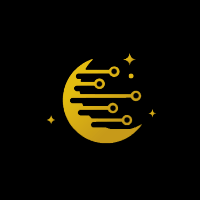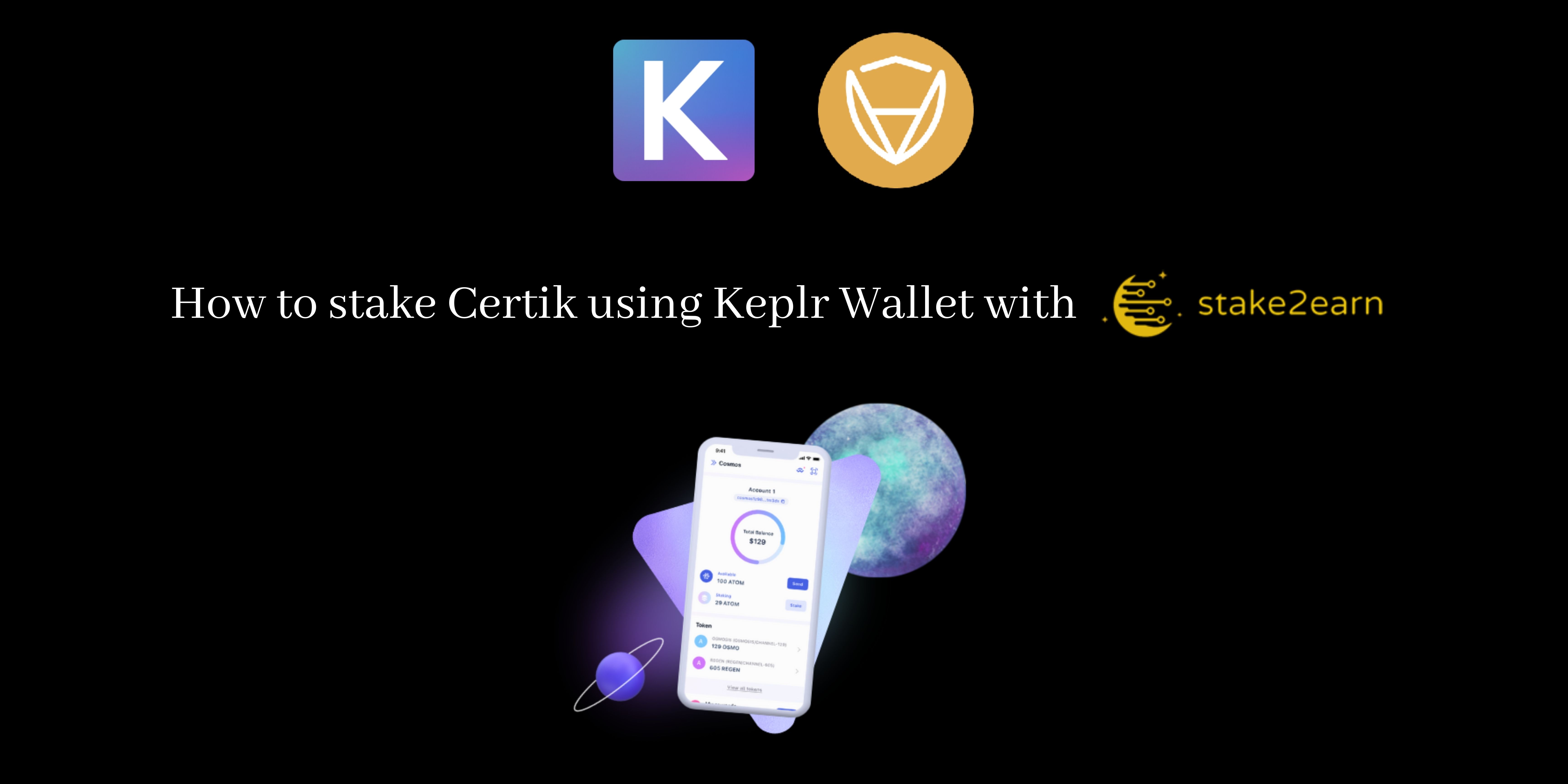
Table of contents [Show]
What is Certik Network?
CertiK or CTK is an edge standards cybersecurity firm that is fully focused on improving the overall security and correctness of smart contracts as well as blockchain protocols on a global scale. CertiK Network is a decentralized smart contract platform powering Dapps, and it supports inter-chain communication and runs on the Certik Chain.
The system is primed for highly-specialized use cases. The protocol employs a PoS variation called delegated proof-of-stake (DPoS) and uses the Cosmos software development kit (SDK).
How to stake Certik with stake2earn🌜 using Keplr wallet?
1.Install Keplr
Keplr is a browser extension wallet for the Inter blockchain ecosystem and it’s known as the most powerful wallet for the Cosmos ecosystem. So, the first step would be to get the Keplr extension wallet from here.
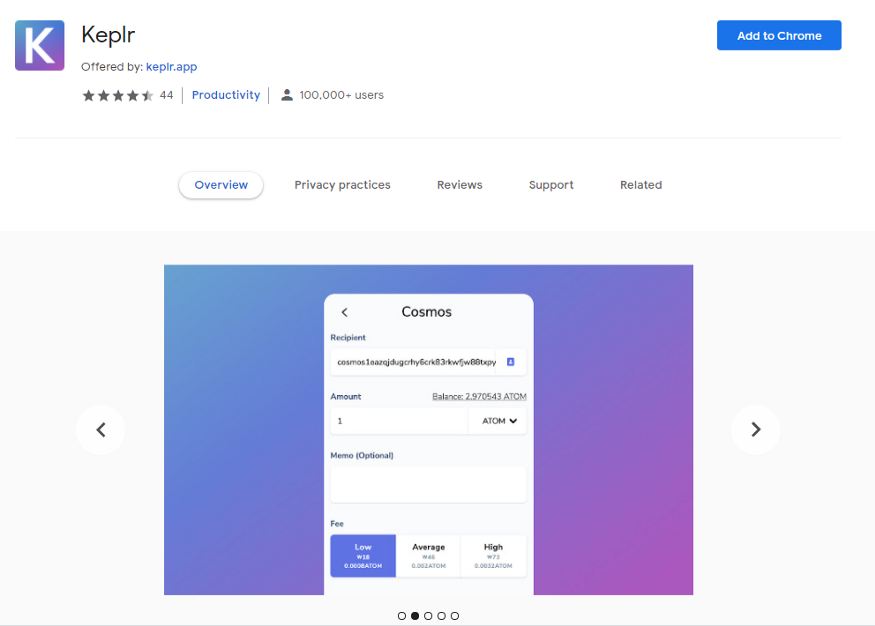
You will simply need to click on the button ‘Add to Chrome’, then a pop-up window pop-up will appear and you will need to choose ‘Add Extension’.
Now, as the extension is added, if you want to pin it for faster access, you may need to select it on your browser bar to have the Keplr icon link visible in your browser.
2. Set up a Keplr Account
Once, the Keplr extension is installed you’ll be prompted with 4 options to create an account:
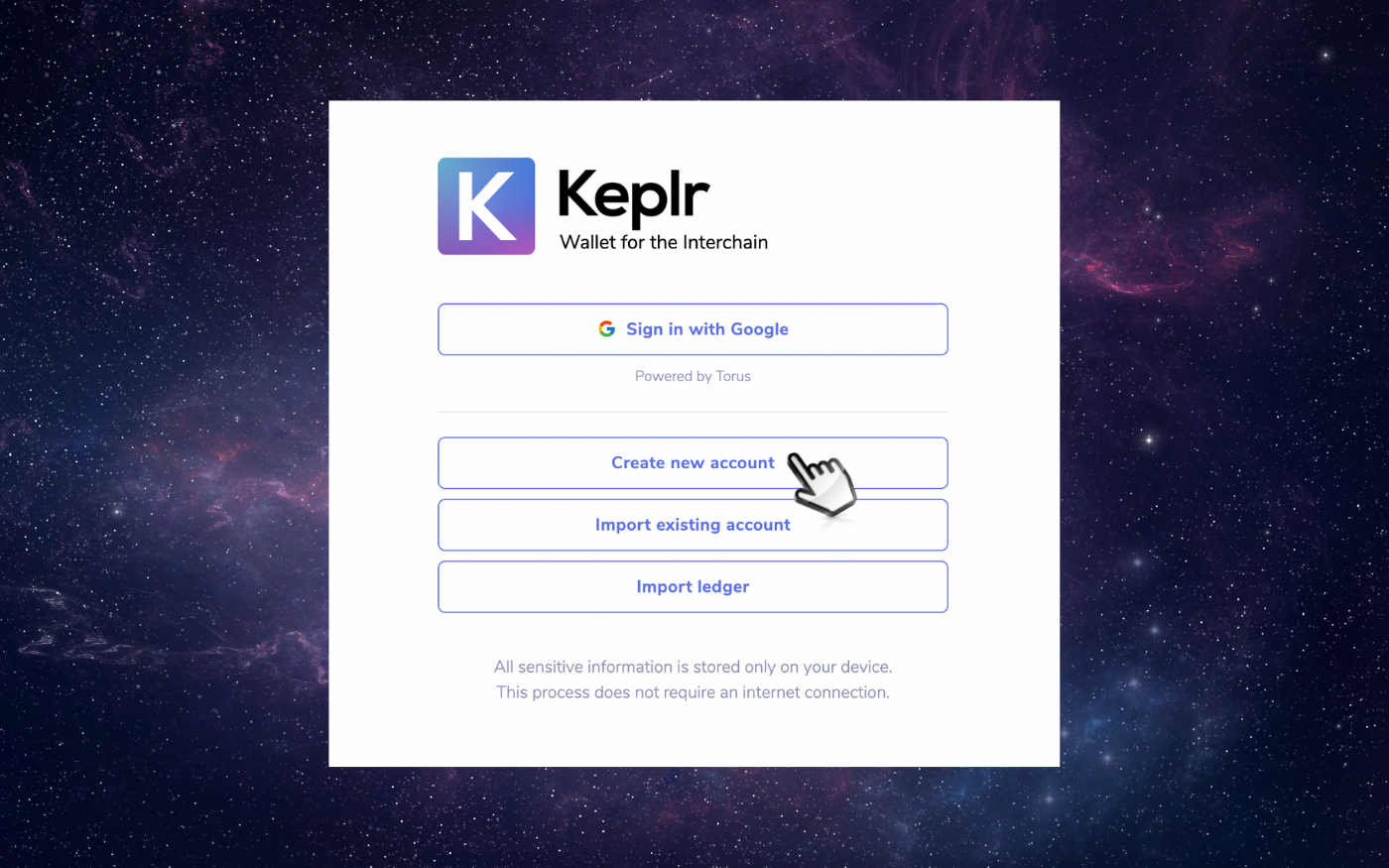
- Sign in with Google — this might not be the happiest choice taking into account that limited support across other wallets
- Import existing account — this helps only if you already have one
- Import ledger — for this you will need to use a Ledger Nano X/S
- Create new account — this is what we recommend you to use as this is done via Mnemonic Seed Phrase
- After choosing ‘Create new account’, you will be prompted with your secret seed or mnemonic phrase. For security reasons, please make sure to save this phrase in a safe place and never lose it, this is your account’s master key. In the next step, you will also need to input this phrase. After this, please set your account name and password, and click ‘Next’. In order to confirm the account creation, you will need to click on the words in the right order in which they appear in your mnemonic phrase and press ‘Register’.
3. Check your Certik address
In order to make sure you will have access to your Certik account, always make sure to have Keplr updated to latest version.
Now, just follow these steps:
- Open your Keplr wallet extension
- From your drop down network menu, select ‘Certik’
- In your Certik account, you will find your wallet address (it’s a string that begins with ‘certik’ and it usually looks similar with certik12345..9abcd)
- Now just click on your wallet address to copy it and makes sure you save it in a different place as well. You will need to share it in the future
4. Start staking process for your CTK tokens
Now that your CTK account is all set up, look at the top of the Keplr extension browser app and select from the networks list ‘Certik’ and then click on ‘Stake’
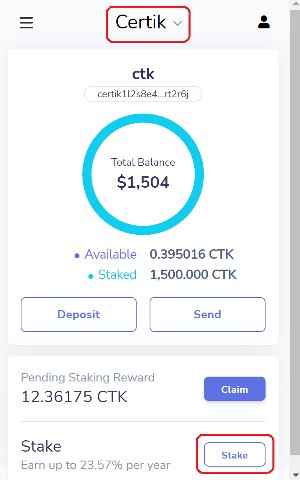
5. Select stake2earn 🌜 as your validator
In order to stake your CTK with stake2earn 🌜 , please look for us in the validator list and then click on ‘Manage’:
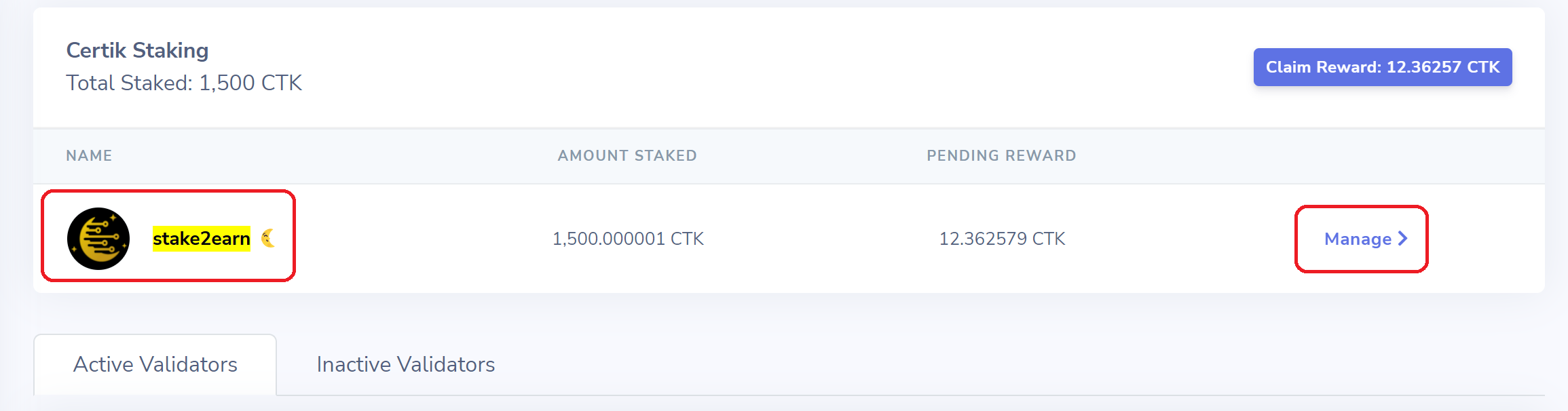
6. Delegate
Please read the details on stake2earn Certik validator and click on ‘Delegate’:
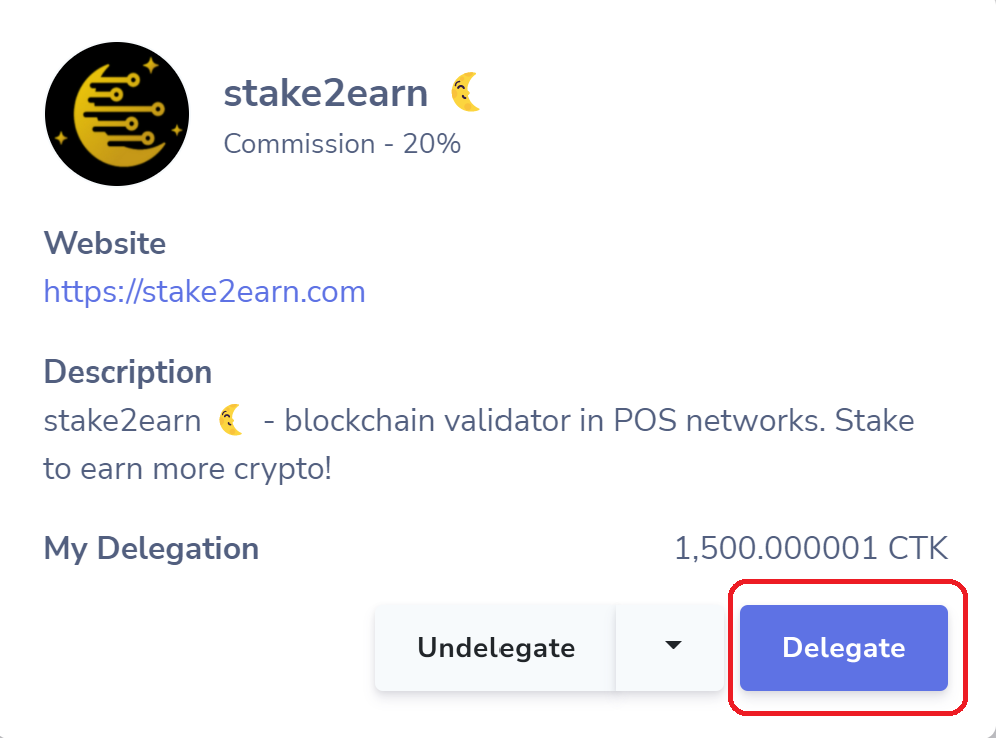
7. Delegation amount and confirmation
It’s time to select the amount of CTK you want to stake with stake2earn. Don’t forget to choose the transaction fee and click on ‘Approve’:
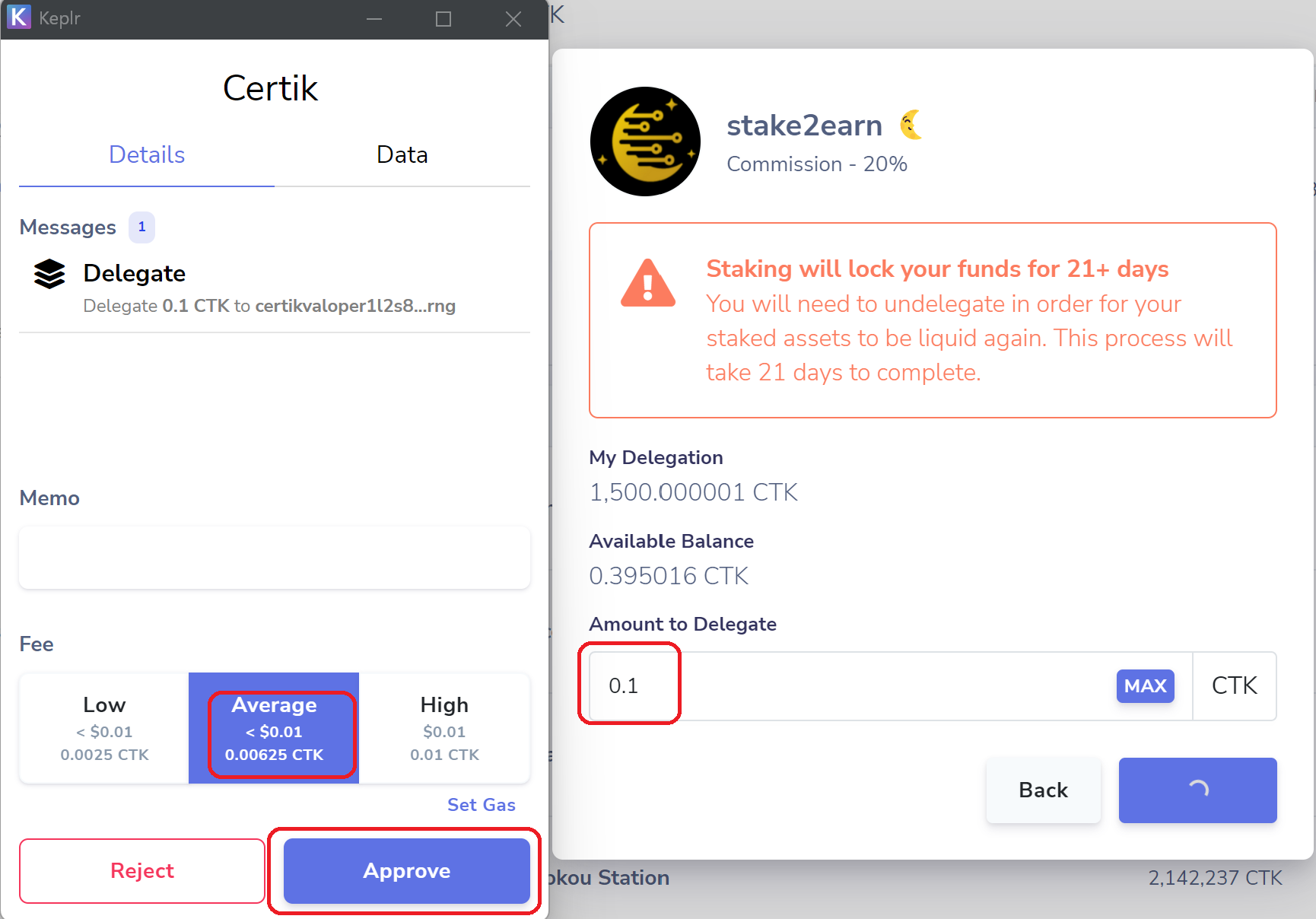
Congratulations! You are now officially staking your CTK and started earning rewards. We are excited to have you join us 🌜